How to setup an Outbound Campaign¶
1. Login to your portal as an administrator and Select TELEPHONY and CAMPAIGNS on the left side panel.
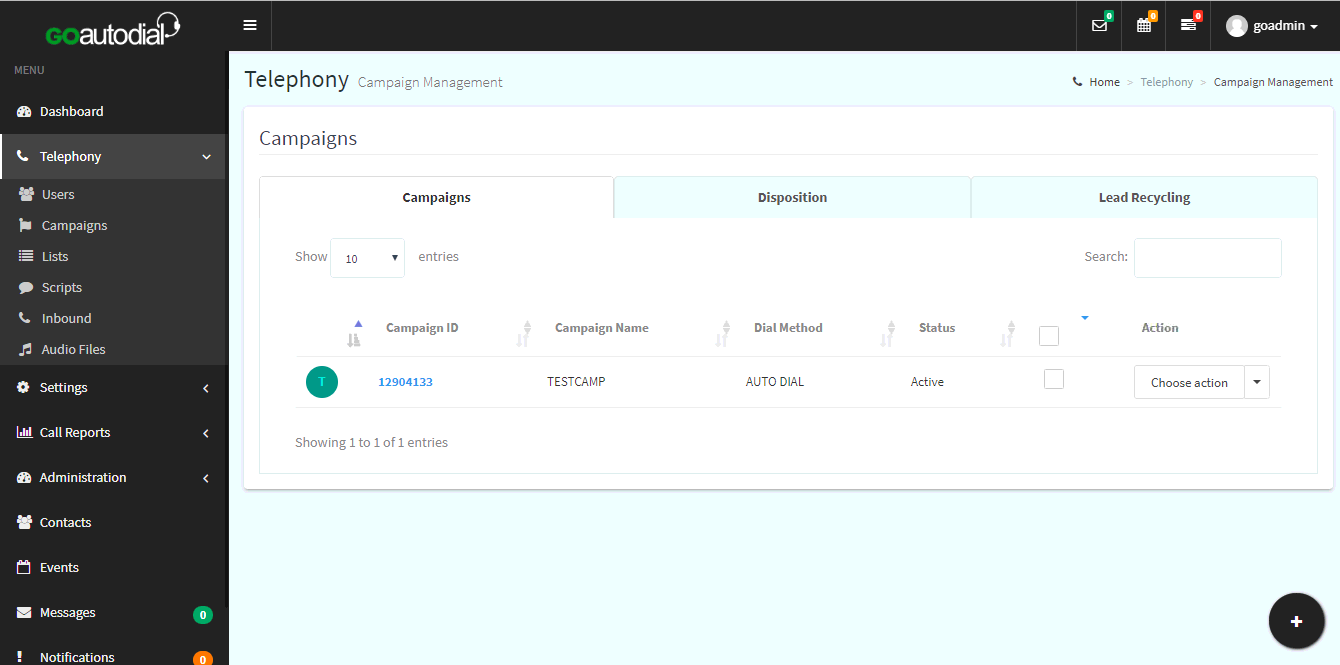
2. Click on ADD NEW CAMPAIGN and select the CAMPAIGN TYPE (Outbound).
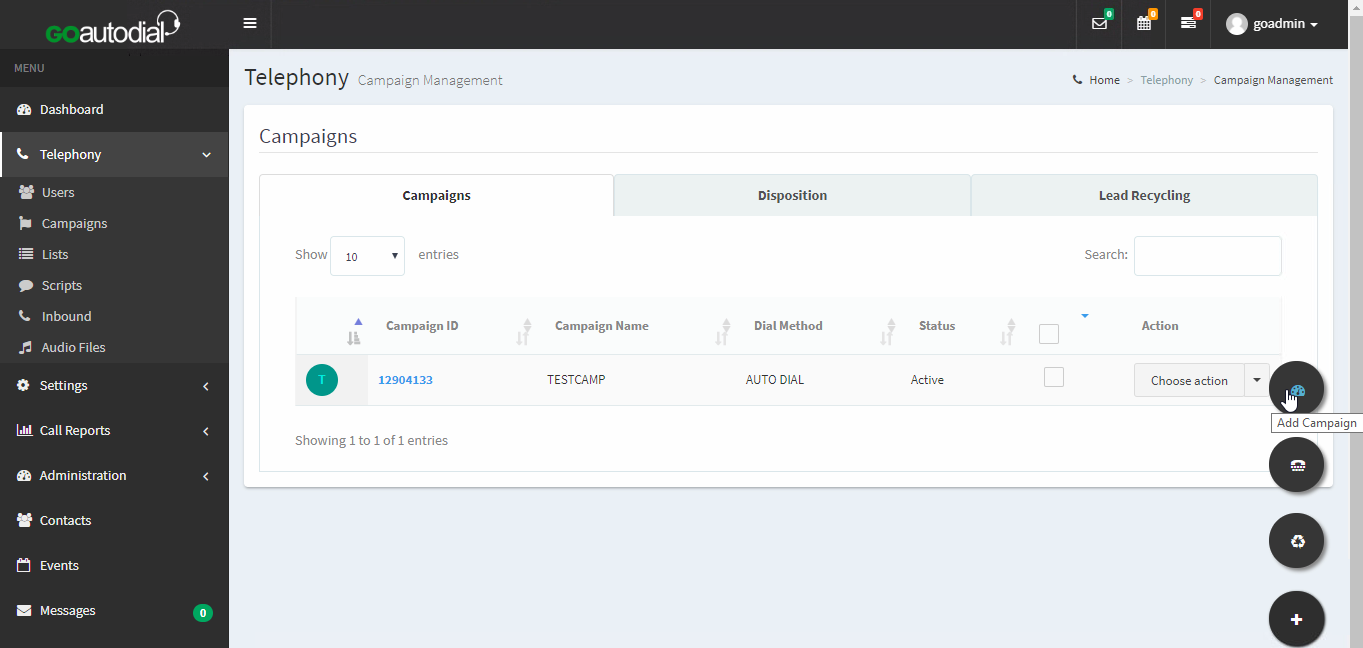
3. Click the Campaign ID to check the campaign settings. you can also select a preferred settings for your Campaign. For the Dial Method you can choose Manual, Auto_Dial or Predictive and for the Auto Dial Level you can choose Slow, Normal, Max or High. "Carrier to use for this Campaign" allows you to choose between Manually created carrier and an existing JustGoVoIP account for your campaign. Please note that only active carriers will appear/ will be shown. Click "Update" once done.
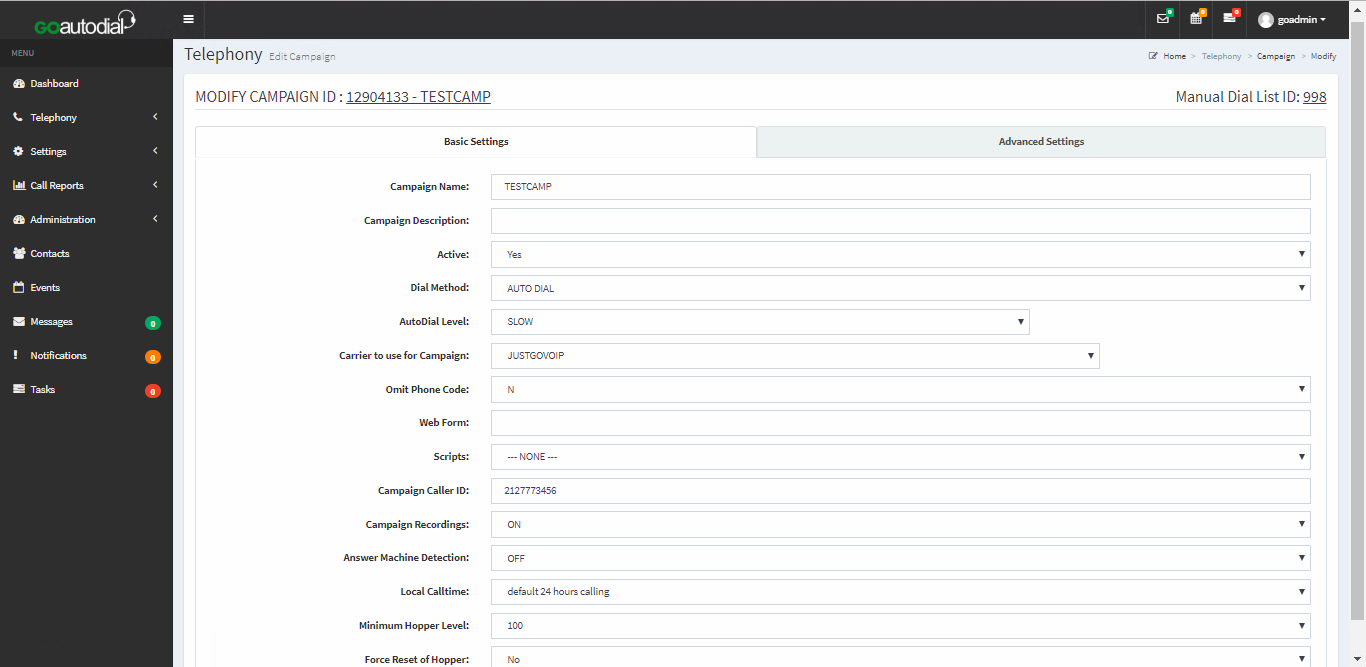
Go to top
